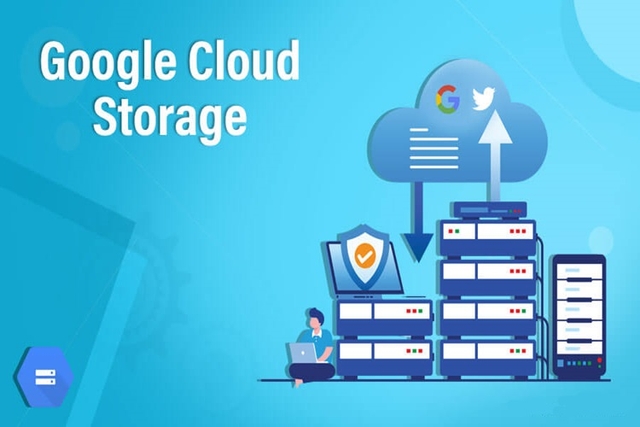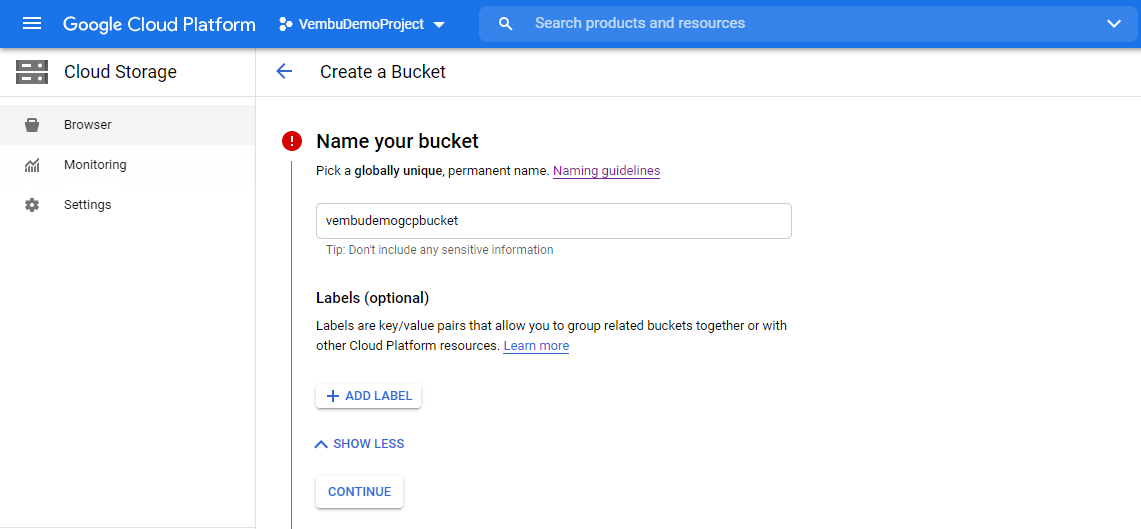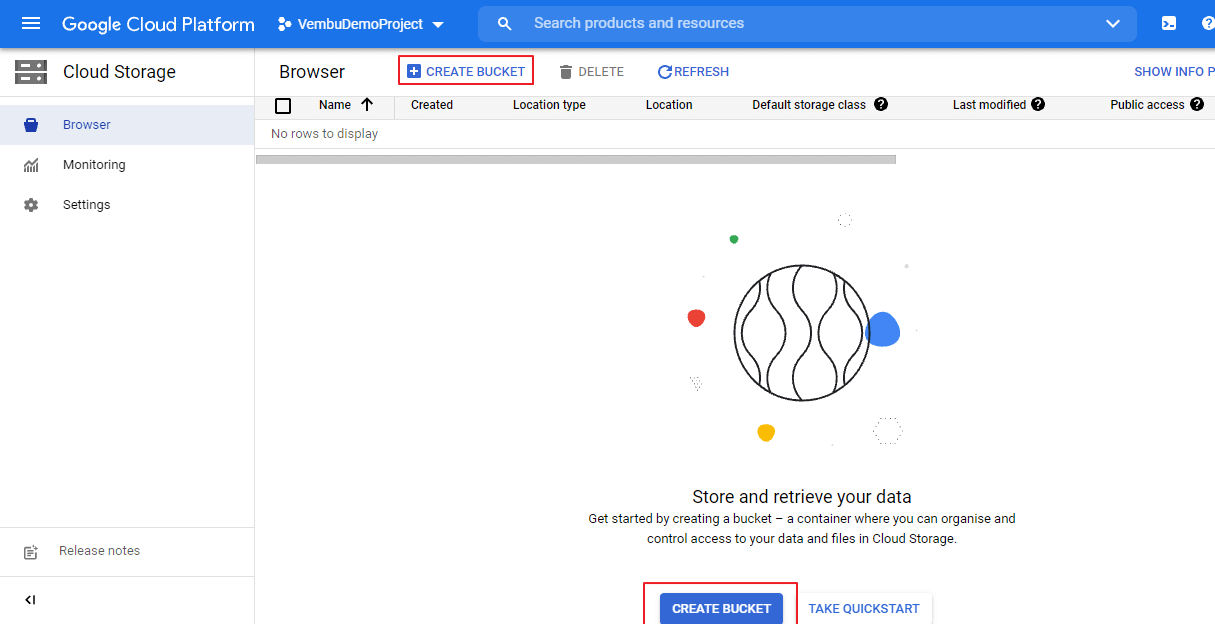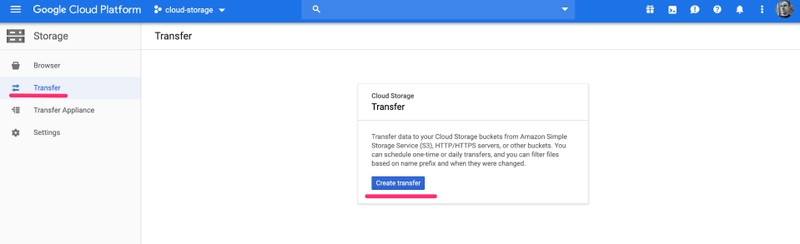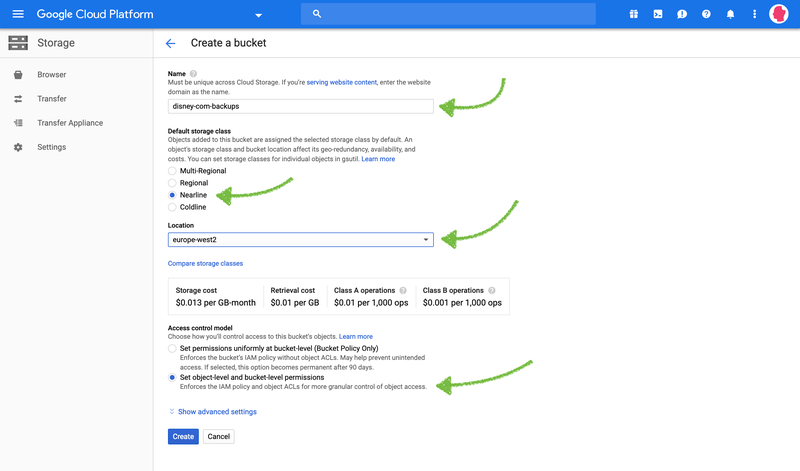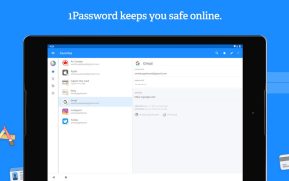Google Cloud Storage is a flexible cloud storage solution for users and businesses to manage data securely. Google Cloud Storage can be easily extended and integrated with other Google Cloud services, providing reliable storage and many useful features.
In this article, we will explore the outstanding features of Google Cloud Storage by TopHostCoupon to help you better understand the benefits it brings to users.
What is Google Cloud Storage?
Google Cloud Storage is a cloud storage service launched by Google that allows users to efficiently store and manage data on the cloud platform. The service supports a variety of different data types, including images, videos, audio, documents or binary files, allowing users to easily access and share information.
Google Cloud Storage is highly scalable and suitable for small to large applications, such as mobile applications, web applications, and big data processing systems. In addition, the stored data is organized into buckets, which are separate storages that allow users to manage and categorize information according to their needs.
Advantages and Disadvantages of Google Cloud Storage
Advantages
Google Cloud Storage provides many outstanding advantages that help improve the efficiency of users’ data storage and management:
- Collaboration: The service supports easy collaboration between multiple users, enabling file sharing or access, and improving team collaboration efficiency.
- Resuming uploads: Google Cloud Storage allows users to resume interrupted file uploads, saving time and improving user experience.
- Comprehensive documentation: Google Cloud Storage provides detailed instructions and support documentation so that users can easily get familiar with the features or use of the service.
- Affordable pricing: Google Cloud Storage has very competitive pricing, starting at $0.020 per GB-month for regional and $0.007 per GB-month for Coldline.
- Multiple storage options to choose from: The service offers a variety of storage options, from temporary storage to long-term storage, to meet the needs and purposes of each user.
- Easily connect to other services: Google Cloud Storage seamlessly integrates with other services in the Google Cloud ecosystem, such as BigQuery, Compute Engine, or Cloud Functions, allowing users to streamline their workflows.
- Access control: Users can set detailed access permissions for each file and folder to protect sensitive data and ensure that only authorized personnel can access this information.
- Multiple storage regions: Users can store data in different regions such as North America, South America, Europe, Asia, or Australia to optimize access speed and meet regional requirements.
Disadvantages
While Google Cloud Storage offers many advantages, it also has some disadvantages to consider:
- Support costs are fairly high: While Google Cloud Storage offers many powerful features, technical support costs can be high, especially for service plans that require specialized support or advice.
- High data download fees: Users may incur high data download fees, which may be a problem for those who frequently need to access and transfer large files.
- APIs and SDKs are not as stable as Amazon S3: While Google Cloud Storage offers APIs and SDKs to integrate with applications, they may not be as stable as similar services such as Amazon S3, making development and deployment difficult.
- More expensive than Microsoft Azure: Compared to some competitors such as Microsoft Azure, Google Cloud Storage services tend to be more expensive to store and use, so users need to consider carefully before choosing.
Despite some limitations, Google Cloud Storage remains an attractive option for anyone looking for a high-performance cloud storage solution, especially for applications that require flexibility and reliability.
While Google Cloud Storage offers many advantages, it also has some disadvantages to consider:
- Support costs are fairly high: While Google Cloud Storage offers many powerful features, technical support costs can be high, especially for service plans that require specialized support or advice.
- High data download fees: Users may incur high data download fees, which may be a problem for those who frequently need to access and transfer large files.
- APIs and SDKs are not as stable as Amazon S3: While Google Cloud Storage offers APIs and SDKs to integrate with applications, they may not be as stable as similar services such as Amazon S3, making development and deployment difficult.
- More expensive than Microsoft Azure: Compared to some competitors such as Microsoft Azure, Google Cloud Storage services tend to be more expensive to store and use, so users need to consider carefully before choosing.
Despite some limitations, Google Cloud Storage remains an attractive option for anyone looking for a high-performance cloud storage solution, especially for applications that require flGoogle Cloud Storage Usage Guide
How to Create a Bucket in Google Cloud Storage?
To create a bucket in Google Cloud Storage, you can follow the steps below:
Step 1: Open Google Cloud Storage and select Storage and then Browser.
Step 2: Click on the Create Bucket button to start creating a new bucket.
Step 3: Enter the name of the bucket and select the desired data category and storage region. Finally, click on Create to complete the process.
Step 4: Once the bucket is created, the screen will display the details and list of the buckets you created.
Step 5: To edit the default storage category of the bucket, select Edit default storage category.
Step 6: Select the desired default storage category and click Save to save the changes.
How to Move or Name a Bucket in Google Cloud Storage?
If you want to move or rename a bucket, follow the steps below:
Step 1: If you want to move data, first create a new bucket (follow the instructions given above).
Step 2: In the Transfer section, select Create transfer to start the data transfer process.
Step 3: Select the data source to transfer. Click Browse to select the bucket you want to transfer data from, then click Continue.
Step 4: Next, select the bucket you want to transfer the data to.
Step 5: Click Create to complete the inter-bucket data transfer process.
Note: To rename a bucket, you cannot change the name directly in Google Cloud Storage. Instead, you need to create a new bucket with the desired name and then move the data from the old bucket to the new bucket. Once you are done, you can delete the old bucket if you no longer need it.exibility and reliability.