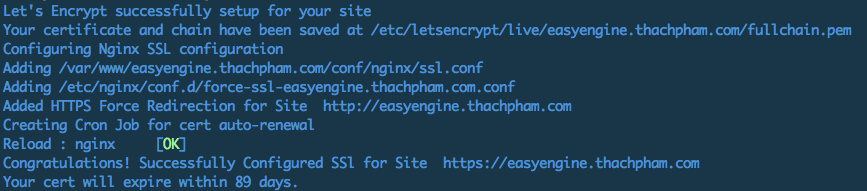One of the more popular features in EasyEngine version 3.4.0 is that they have integrated free SSL certificate generator from Let’s Encrypt for your website to support HTTPS protocol while being safe and friendly Search Google.
Note that in order to create Let’s Encrypt certificate, you must point the domain name to your server and not through any proxy (including www and non-www domains).
To create SSL only, we just need to add parameters --letsencryptto the command to create website ( ee site create) or update website ( ee site update) command if the website is available. For example:
ee site update domain.com --letsencrypt
You will need to wait a few minutes for it to perform the Let’s Encrypt installation on the server. After installation, you will see the message as shown below.
Now you do not need to set up anything in WordPress anymore because it has configured itself to use https protocol on the website already, you can just use the SSL Insecure Content Fixer plugin to manually change external links with http protocol to https to fix the error not showing the green lock.
By default, Let’s Encrypt certificates are valid for only 90 days and you must renew when the certificates expire, but EasyEngine has already created a self-running cronjob for the certificate extension so you don’t need to worry about the problem. (see command crontab -l).
ee site update example.com --letsencrypt = renew
Too simple right, just a few simple commands we have a website that supports https protocol because the current web trend has gradually switched to https protocol so if you have the opportunity, please use it.