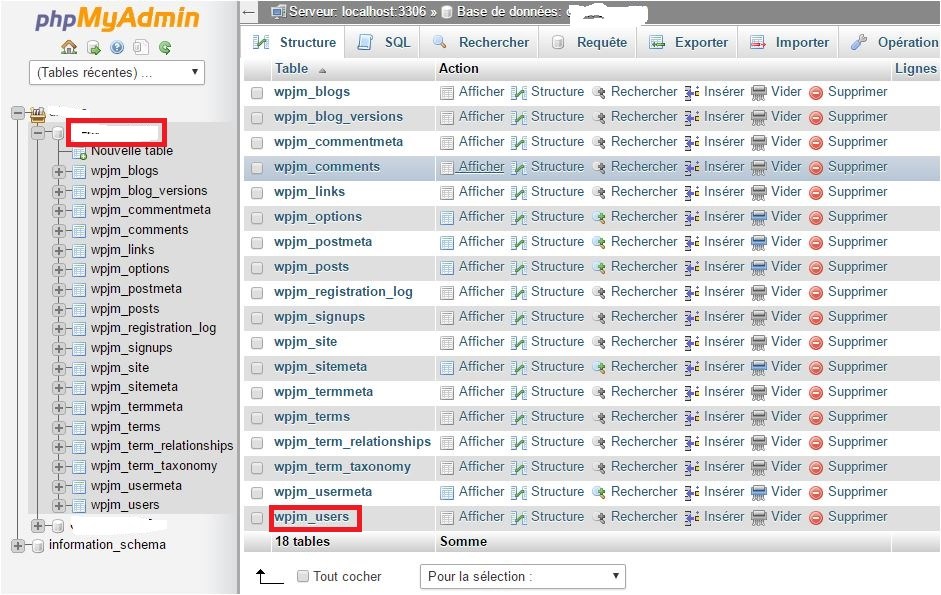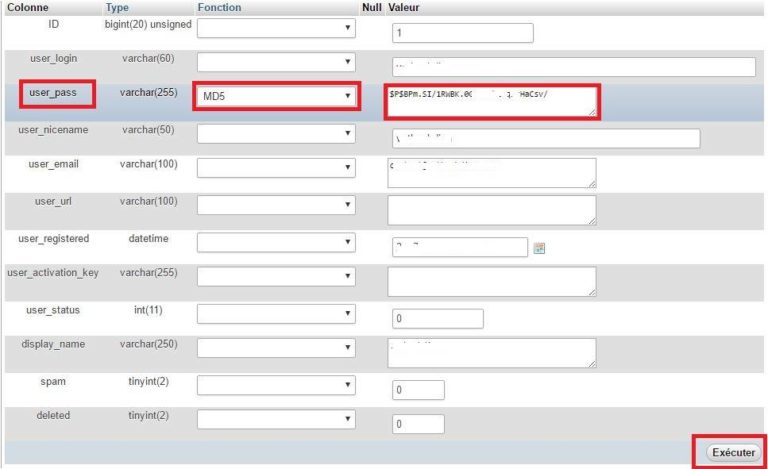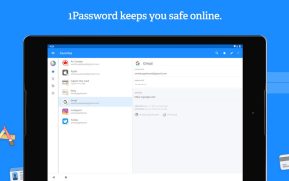Previous article I have guided installing WordPress. In this article, I will guide you to reset your WordPress admin password with PHPMyAdmin.
One good day, you forgot your WordPress admin password. Have you tried to remember and try different passwords that did not work?
You forgot your password when logging in WordPress but also remember email login then you click “Forgot Password”. Then fill in the email, then WordPress will send the password to your email. Even more, if you remember the email that WordPress’s email delivery system was not able to send something to do?
In case you forget your password and forget the email then you do the following:
You log into the Cpanel of the Host oh any hosting, VPS when it has PhpMyAdmin.
After you log into the Cpanel. Scroll down and look for phpMyAdmin. Different vendors will have different Cpanel management pages, but any hosting provider will have phpMyAdmin. Click on phpMyAdmin!
This is the phpMyAdmin interface, you find the file is using wp_users and click on. To search quickly, press the F3 key and search for the keyword “user” nhé, will be a little faster.
When you choose wp_users will output the following information:
users_login is the account you log into WordPress.
user_pass is your password MD5.
Select “Modifier” or “Edit” and select the user_pas checkbox. Choose MD5. Then enter the password you want to set as the password when logging into WordPress. Next, go to the “Go” button in the lower right corner. This completes the recapture of your WordPress login password. You can completely change the login name as well as password and email login WordPress just with Cpanel of Host offline!
Good luck to you! Need help please leave a comment.