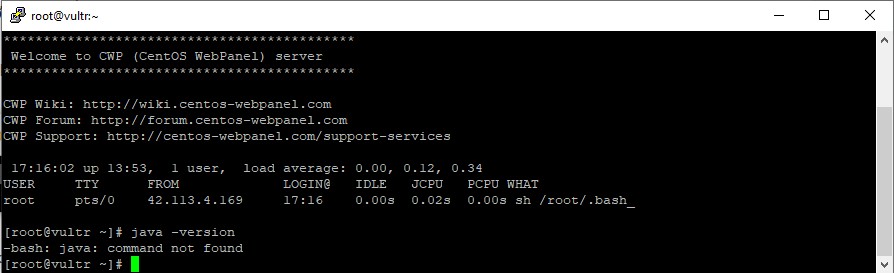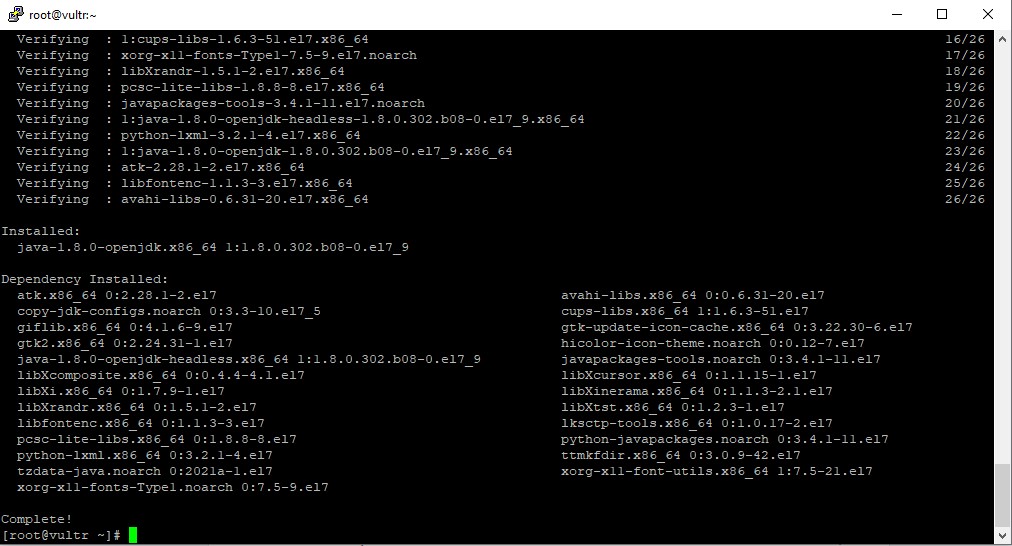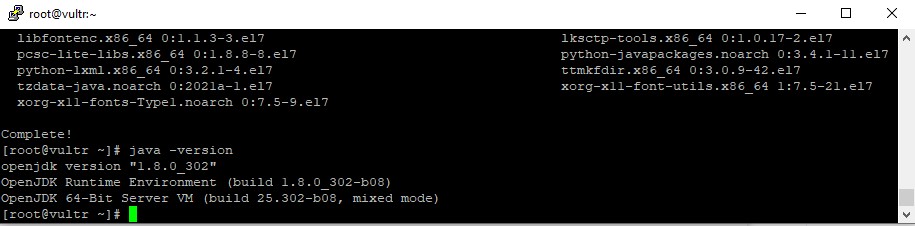In this tutorial today we will help you install Java 8 on CentOS 7 in a simple, easy understand, and fastest way possible.
Java is commonly used for many of the applications and websites you use today.
And in the process of using Linux in general and CentOS 7 in particular, you will need to install a lot of software that requires Java installation on your server.
Install Java 8 on CentOS 7
To install Java 8 on CentOS 7 we need to follow these 3 steps.
Step 1: SSH into your server
To install Java 8 on CentOS 7, first, we need to SSH or access your VPS or server with root privileges first. If you do not know how to SSH into your VPS or Server, you can refer to the following tutorial:
After successfully SSHing, we continue with step 2 to check if our CentOS 7 server already has Java installed.
Step 2: Check if the server has Java installed
How to check if the server has installed Java is very simple, we just need to execute the following command and it’s done:
java -version
If the result is -bash: java: command not found, your server does not have Java installed.
The server does not have Java installed.
We continue to step 3 to perform the commands to install Java 8 on CentOS 7.
Step 3: Commands to install Java 8 on CentOS 7
Before entering the Java installation commands, we should update our CentOS 7 operating system with the following command first:
yum -y update
After everything is updated we use the following command to install Java 8:
yum -y install java-1.8.0-openjdk
The installation process will take a few minutes.
Install Java 8 on CentOS 7 successfully
After the installation is complete, we can use the command in step 2 again to check again. If you get the following query, then we have successfully installed Java 8.
With only 3 basic steps, we have successfully installed Java 8 on CentOS 7. Having Java pre-installed on your server will help when you install software that requires Java to be used, you will no longer be required to install Java.