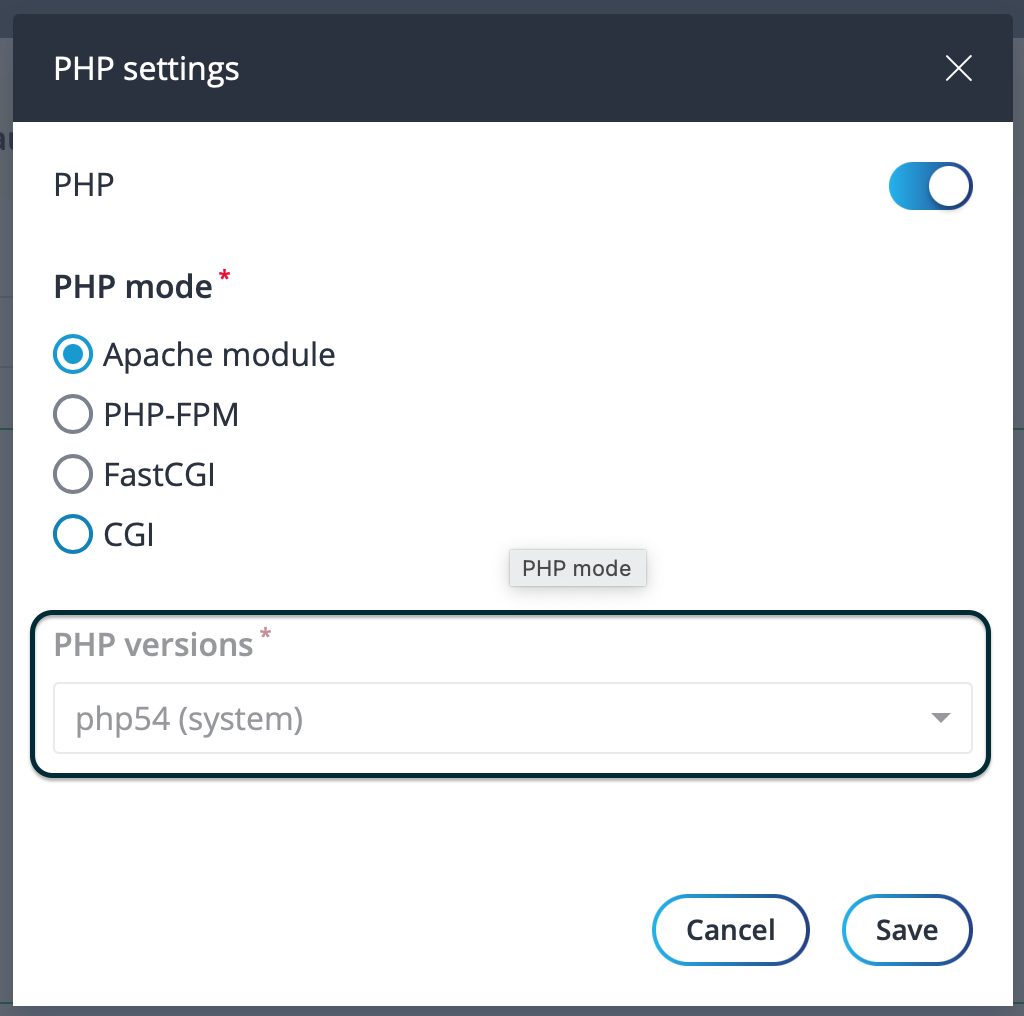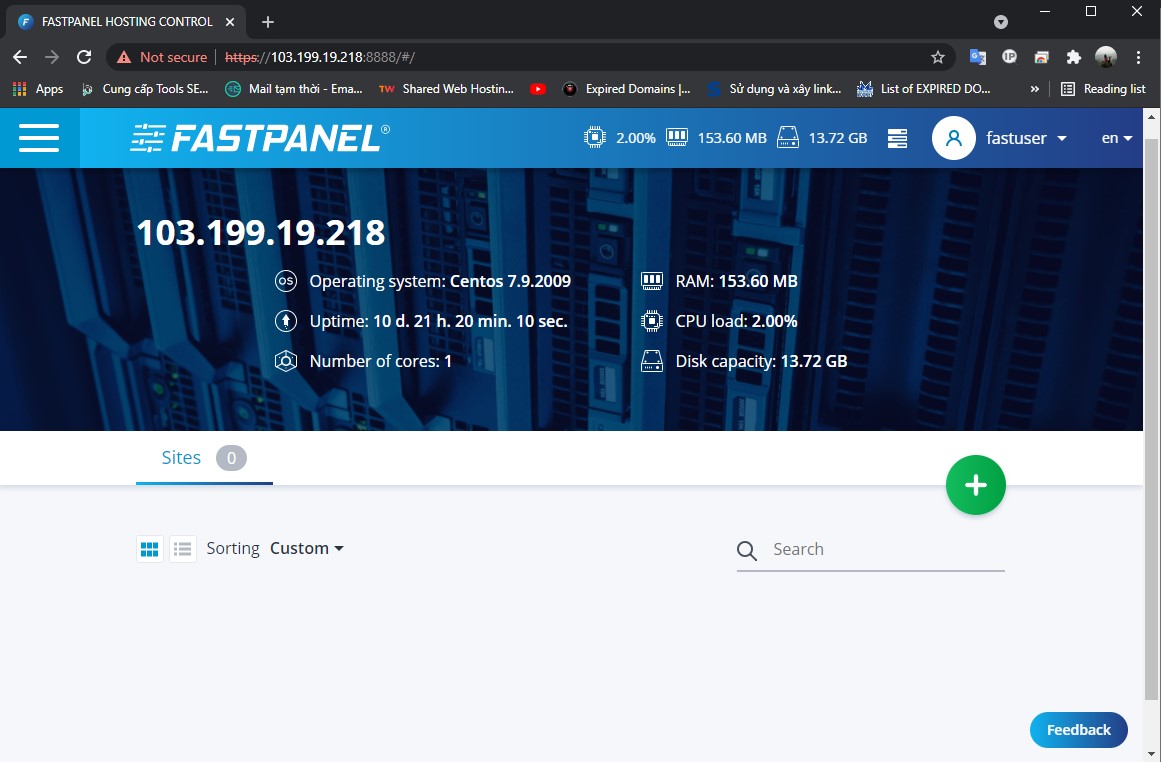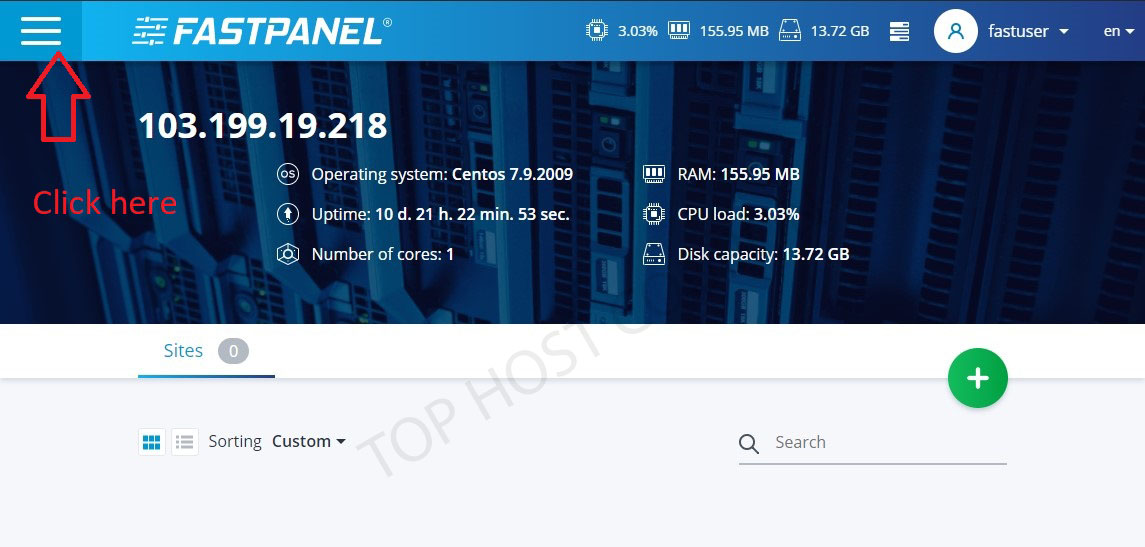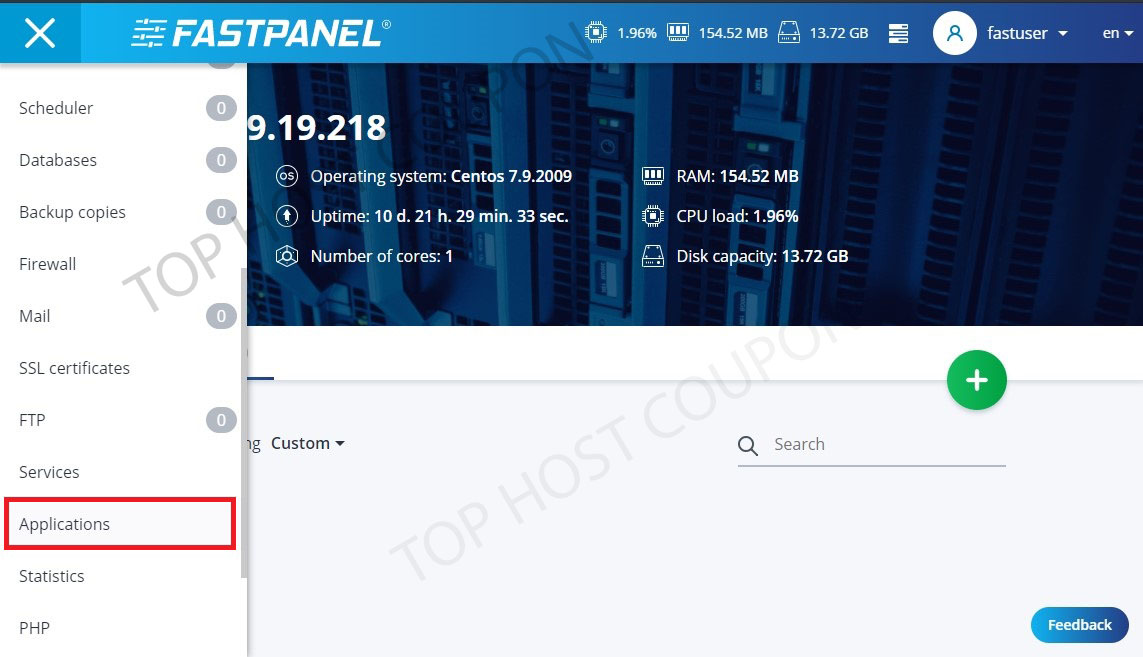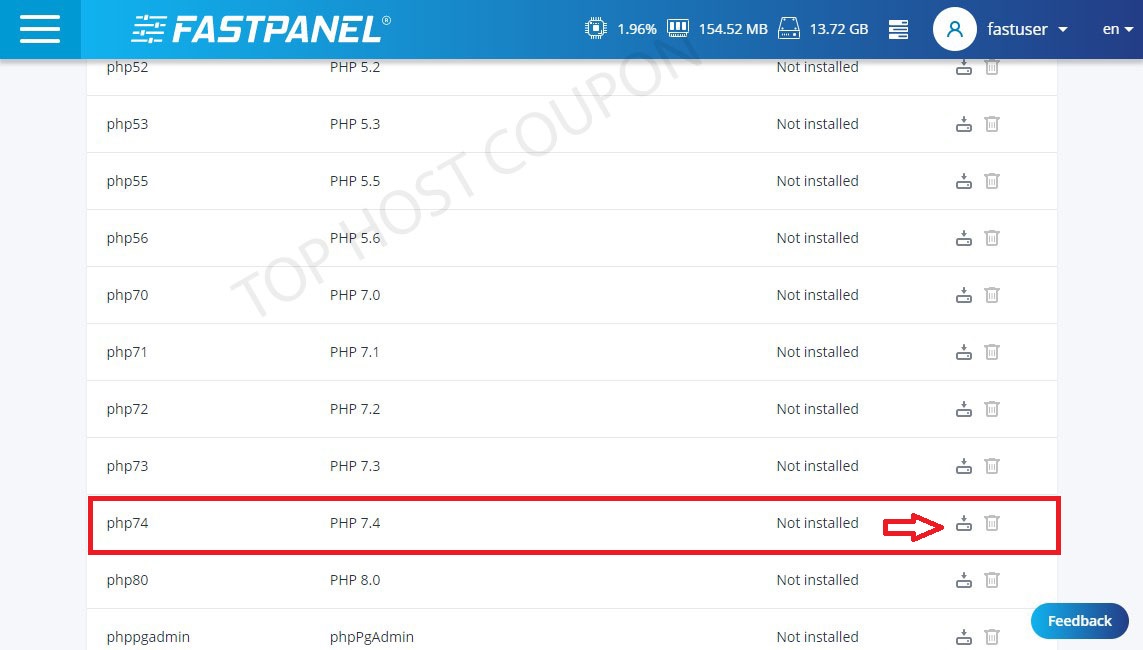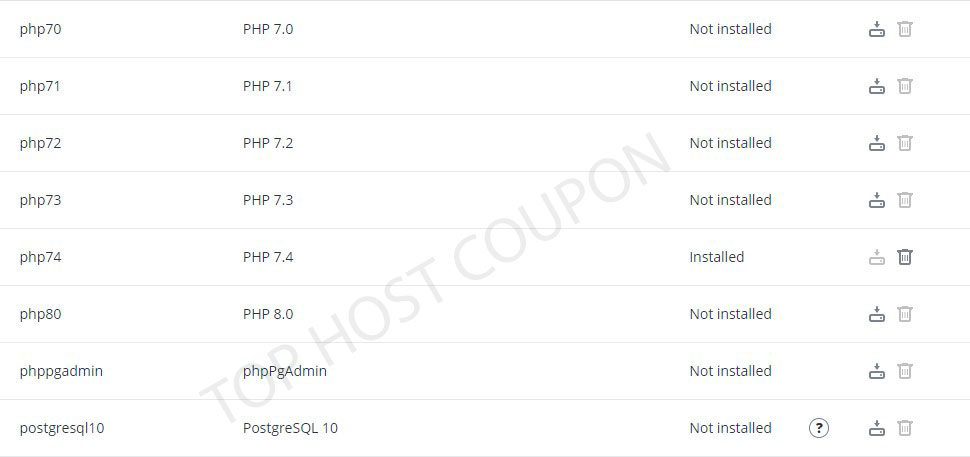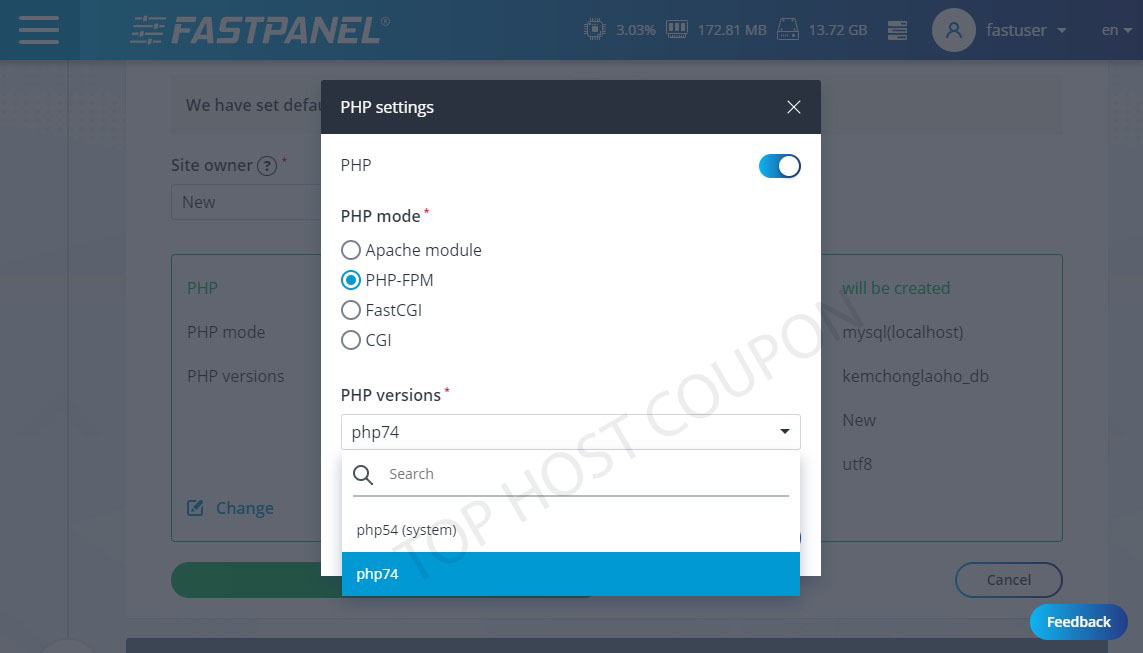By default, after installing FASTPANEL we only have the default PHP 5.4 version to use. So if we want to use higher PHP versions such as PHP 7.4, PHP 8.0..etc… then we have to install more. This article will help you to install multiple versions of PHP on FastPanel.
Only PHP 5.4 version after installation
In our experience, FastPanel is the best, easiest-to-use free control panel available today.
Current outstanding features:
- Create a website like WordPress with just a few clicks.
- Email management.
- Database management.
- Manage backup/restore to the cloud.
- Website traffic analysis.
- Create user.
- Two-factor authentication is supported.
- SSL support.
- Firewall support.
- Support cron.
- Supports multiple PHP versions (This article will show you how to install it)
- Integrated AI-BOLIT malware scanning.
- Integrated Spam Asasin.
- Supports command manipulation without SSH through the console.
How to install multiple PHP versions on FASTPANEL
To install multiple versions of PHP on FASTPANEL we perform the following three steps.
Step 1: Access the FASTPANEL admin page
To access the FASTPANEL interface, we access the link in the form https://YOURIP:8888 on the browser.
Below is my FASTPANEL interface.
Step 2: Install multiple versions of PHP on FASTPANEL on the FASTPANEL interface
After accessing the FASTPANEL interface, we follow the image order below.
Click on the Settings category, then scroll down and select Applications.
Scroll down to the PHP versions area or you can simply type PHP into the quick search box. There are many versions of PHP for you to install including PHP 7.4 and PHP 8.0. We will choose PHP 7.4 to install.
After clicking the install button and waiting a few minutes, you will see the installed PHP 7.4 version as the below screenshot shown.
Step 3: Select the newly installed PHP version
Now when adding a new website, to the step of choosing the PHP version, you need to choose a different PHP mode than the Apache module like PHP-FPM to be able to choose the new PHP version of 7.4 that has just been installed.
Here is the completion of the steps to install multiple PHP versions on FASTPANEL. Similarly, you can install other PHP versions like 8.0 if you want.