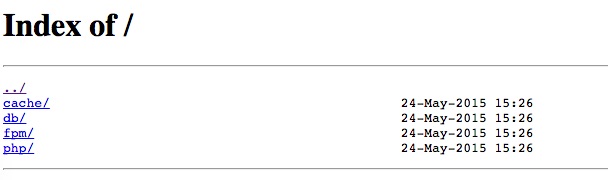After you install EasyEngine as your commands, you will be provided with some of your server management tools via UI such as viewing Memcached statistics, deleting NGINX FastCGI Cache, phpMyAdmin, … and this admin page. You will access via port 22222, which means you will access the website with the address: https://IP:22222
INSTALL ADMIN TOOLS AND PHPMYADMIN
First, to use the admin tools here, you must install, run the following command to install:
ee stack install --utils --phpmyadmin
Now you can access using those tools at the address https://IP:22222 However, in order to access this page, you must have a password protected and see below to set up password protection.
CREATE PASSWORD PROTECTION
To be able to access the Admin Tools area you will need to enter the correct username and password. You will need to create it with the command:
secure --auth ee
Then enter the username and password you need to create. You can now go to the page https://IP:22222 with the newly created username and password. Don’t worry about SSL alerts.
CHANGE THE ADMIN TOOLS PORT
If you don’t like port 22222 as the Admin Tools entry, you can change it with the command.
secure –port ee 8888
In it, 8888 is the port to be changed.
HOW TO ACCESS PHPMYADMIN
To access phpMyAdmin, you can go to the link https://IP:22222//db/pma/ You can log in with the database username and database password of each website (see the wp-config.php file for this information).
Or you can log in with the user root in MySQL Server. To get the user root password in MySQL, you use this command to see.
cat /etc/mysql/conf.d/my.cnf
Just that, it’s simple, isn’t it?