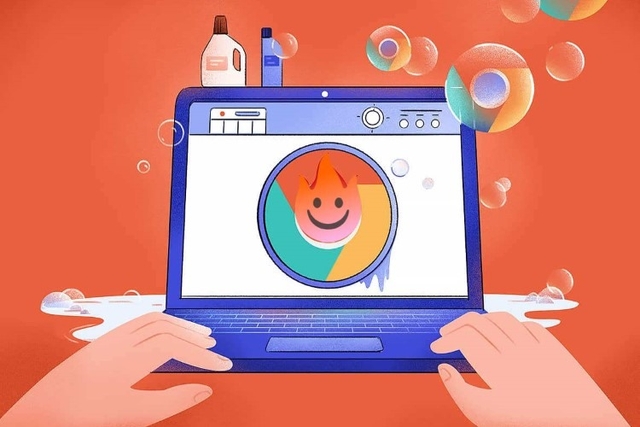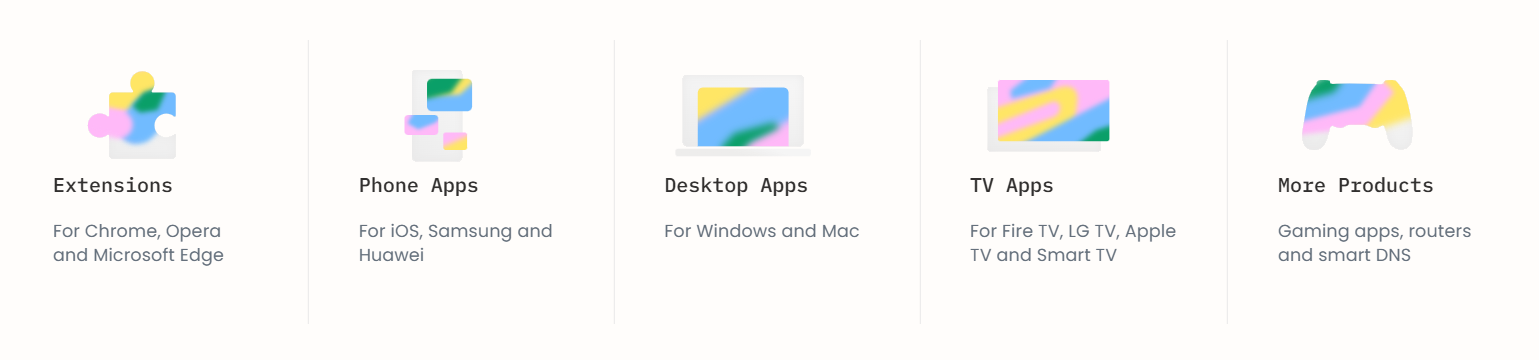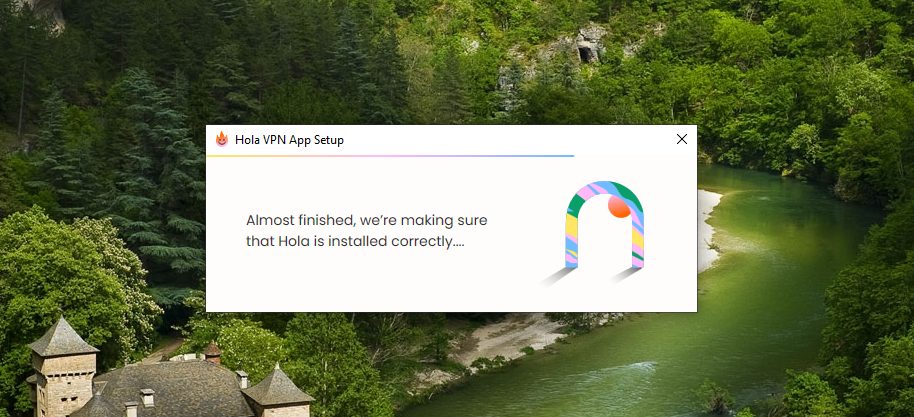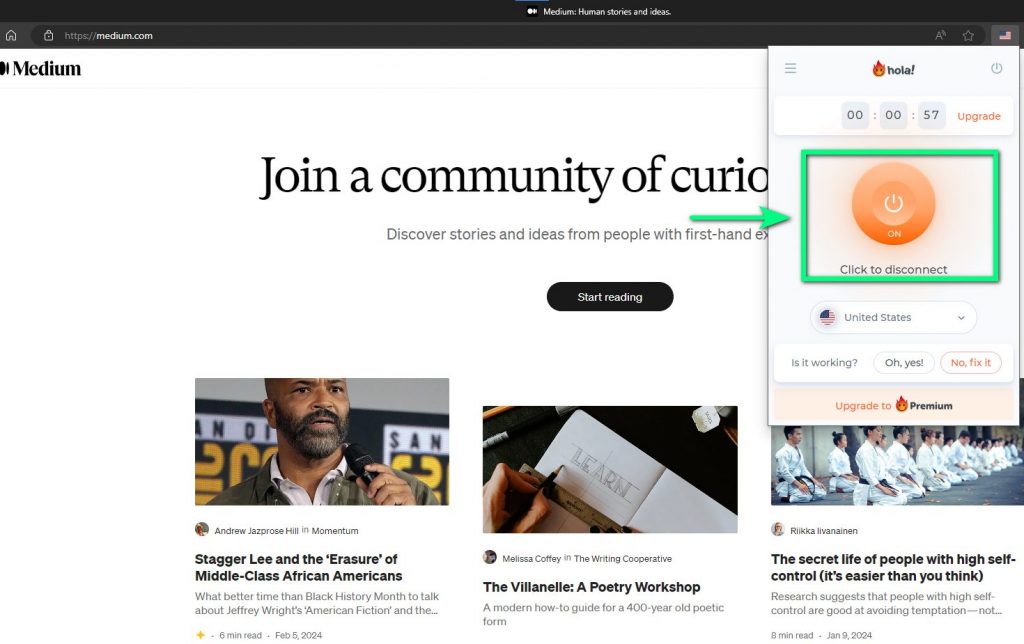Hola VPN app helps you access blocked or geo-restricted websites. Therefore, you can use Hola VPN software to change your IP address and access it easily. Let’s learn in detail how to install and use Hola VPN through TopHostCoupon tutorial.
The fact is that accessing blocked websites or country restrictions will be quite difficult, and this problem is not unique to your country. To solve this problem, many VPN apps have been developed that allow you to change the IP address on your device.
This allows you to easily access blocked websites and websites that are restricted by your country or region. VPN apps such as Hola VPN help you access the internet more freely and conveniently, easily expanding your access to information and content.
What is Hola VPN?
Hola is a free and easy-to-use virtual private network (VPN) application that allows users to change their IP address to access geo-restricted or blocked websites. Hola makes it easy for you to access foreign websites and view geo-restricted content in your country without encountering any obstacles where you live.
Is Hola cross-platform compatible?
Hola VPN is compatible with many different devices, so you can use VPN on a variety of platforms. Here is a list of platforms that Hola VPN supports:
- Windows: Hola VPN is supported on Windows operating system, allowing you to access restricted content on your computer.
- Android: Hola VPN supports Android operating system devices, helping you access blocked websites on your phone.
- iOS: Hola VPN also has a dedicated app for iOS devices, allowing you to access restricted websites on your iPhone or iPad.
- Sony Playstation 4 (Sony Playstation 5 not yet supported): If you use a PS4 console, Hola VPN can also work on this device and help you access geo-restricted content on the console.
- Web Browsers (Google Chrome, Microsoft Edge…): Hola VPN offers extensions that are compatible with browsers like Chrome, Firefox, Opera, Edge…, etc. This allows you to unblock the service through your browser without affecting all internet connections on your device.
Once downloaded and installed, Hola VPN works smoothly across devices and allows you to easily switch between devices using your logged-in account.
Hola VPN Pros and Cons
Advantages
Free: Hola VPN offers a free version to its users, allowing you to save costs when using this service.
Large Hola Node Network: Hola VPN uses a network of nodes to provide its service and ensure stability and speed when accessing blocked websites.
Unblocks Websites Easily: With Hola VPN, you can easily unblock multiple geo-restricted websites to access the content you want to watch.
Fast Speeds for Easily Streaming 4K Videos: Hola VPN provides fast enough speeds for you to stream 4K videos without interruption.
Cons
Free Plan Limits Netflix to 1 Hour per Day: With the Hola VPN free version, you can only use Netflix for 1 hour per day.
Shares Some of Your Bandwidth and CPU: Hola VPN uses other users’ resources to provide its service, which may affect connection speeds.
Logging Policy: Hola VPN’s data logging policy has raised concerns among some users about unwanted data collection.
Not a “Real” VPN: Hola VPN does not function like a traditional VPN, but is instead just a browser extension that limits the VPN application to the entire network connection of your device.
How to download Hola VPN to your computer
To use the Hola app, visit the following links to download and install the software:
Google Chrome: Download link here
Microsoft Edge: Download link here
Opera Browser: Download link here
Note: If you use another browser, you can search the keywords on Google: “Hola VPN + add [browser name]”.
How to install and use Hola VPN?
how to install
In just a few simple steps, you can install Hola and easily access websites and content that are blocked in your region:
Step 1: Download the Hola software from the Google Chrome or Edge browser store website. After downloading, right-click the downloaded file and select “Open”.
Step 2: The Hola installation interface appears. Select “Agree and Install” to continue the installation.
Step 3: The installation process takes about 10 seconds. After the installation is complete, the Hola software will automatically start and appear as a normal plug-in.
how to use
Step 1: Enter the address of the blocked website
Enter the address of the website you want to visit in the address bar of the web browser.
Note: In this article, I use Microsoft Edge and install Hola VPN on this browser. For other browsers, the steps are similar to this article.
Step 2: Select a supported country
Step 3: Wait for the wrong IP address to be set
After selecting the country, Hola will set up a US roaming IP address for you. This process usually takes about 10 to 30 seconds. After updating the new IP address, you can easily access blocked websites.
Conclusion
Above you will learn how to access blocked websites using Hola VPN. I hope this article was helpful to you. If you want to save when buy HolaVPN you can get the promo codes at HolaVPN coupon codes.