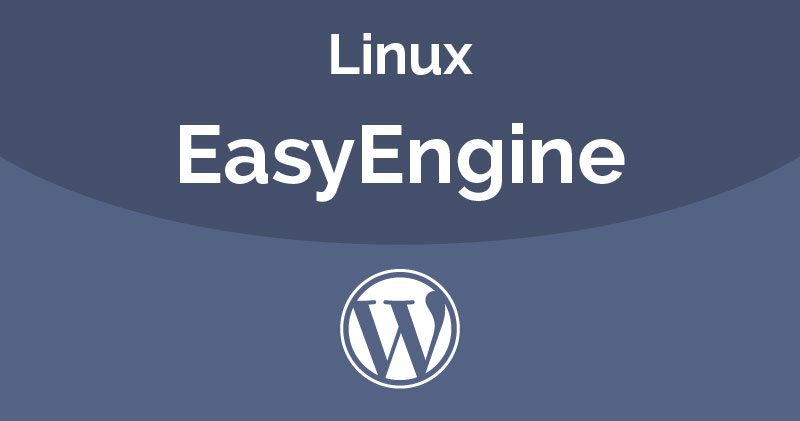With EasyEngine, one of its advantages is that you can add the domain to the server and at the same time it will automatically install the optimal WordPress with a single command line. Maybe I do not need to add that you can add as much as you like, just do this step again (because many of you have questions like this so I say).
Add a domain and install WordPress automatically
To add a domain to and automatically install a new WordPress website, you have the following command line:
ee site create domain.com --wp
ee site create domain.com --w3tc
ee site create domain.com --wpfc
ee site create domain.com --wpsc
ee site create domain.com --wpredis
In it, the difference is between the parameters:
--wp: Install a simple WordPress website yourself.--w3tc: Install a WordPress website yourself with the W3 Total Cache plugin.--wpfc: Install a WordPress website yourself with NGINX FastCGI Cache.--wpsc: Install a WordPress website yourself with the WP Super Cache plugin.--wpredis: Install a WordPress website yourself using Redis as a Page Cache and Object Cache.
Of course, when using such parameters, EasyEngine has set up itself for good use of those plugins on NGINX, and 404 errors on NGINX certainly never happen.
In it, I encourage you to use --wpfc or –wpredis because it’s light. If you’re confused, you can choose the configuration --w3tcfor ease of use.
After typing the additional domain command as above, EasyEngine will install the necessary software and when it is installed, it will display the login information as below:
Now you can go to the website admin page and add the link they provided and log in with the information they provide. If you need to transfer a website that already has data on EasyEngine, please see the next article.
CONFIGURE YOUR PASSWORD AND USERNAME YOURSELF
By default, if you add the domain and install it, the website username and password will generate randomly. If you do not like this, you can add parameters --user and --passenter to reset. For example:
ee site create domain.com --wpredis --user = yourusername --pass = 123456
ADD WEBSITE USING WORDPRESS MULTISITE
Instead of using regular WordPress, if you want it to manually add the domain and use it with WordPress Multisite on NGINX, you can add parameters --wpsubdir or --wpsubdom input, including:
--wpsubdir: WordPress Multisite uses directory domain names like www.domain.com/site/--wpsubdom: WordPress Multisite uses subdomain domain names like www.site.domain.com.
For example:
ee site create domain.com --wpredis --wpsubdir
CHANGE WEBSITE CONFIGURATION
Suppose you are using the –wpredis configuration and want to change to the –w3tc configuration then we can use the ee site update following command .
ee site update domain.com --w3tc
WEBSITE REMOVAL ORDER
To delete a website on the server, as well as delete all of its data, you can use the following command.
ee site delete domain.com
In the short term, we have such commands to add domains and install a new WordPress website for you.